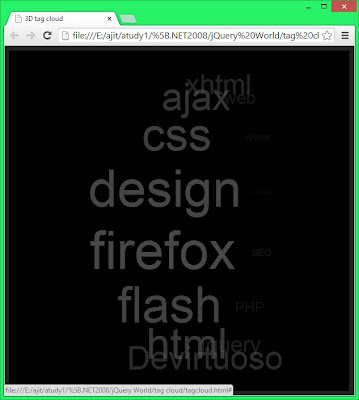AJAX Auto Complete Extender
This is an AJAX control which displays the list of names
starting with the letter which user type in the textbox means when user type”
A” then all the names present in the database
staring with “A” will show billow the textbox.
To develop this kind of example ..
- Add a aspx page and take a tool script manager. Then take a label and a textbox. Set the ID of the textbox as “txtEmp” and caption for the label as Employee.
- With in the HTML source of the page drag and drop a AutoComplete Extender and set the following properties for it.
<body bgcolor="#0099cc">
<form id="form1" runat="server">
<asp:ToolkitScriptManager
ID="ToolkitScriptManager1"
runat="server">
</asp:ToolkitScriptManager>
<div align="center">
<asp:Label ID="Label1" runat="server"
Text="Employee"></asp:Label>
<asp:TextBox ID="txtEmp" runat="server"></asp:TextBox>
<asp:AutoCompleteExtender
ID="AutoCompleteExtender1"
runat="server"
TargetControlID="txtEmp"
MinimumPrefixLength="1"
ServiceMethod="GetNames"
UseContextKey="True">
</asp:AutoCompleteExtender>
</div>
</form>
</body>
- With in the design of the page click on the smart tag of the TextBox txtEmp and choose “Auto Complete Page Method” option that will automatically create a method in the code behind with name “GetNames” which is set as service method for AutoComplete method. Now write the following code within the method GetNames.
public static string[] GetNames(string
prefixText, int count, string
contextKey)
{
SqlConnection cn = new
SqlConnection("server=AJIT;database=Demo;uid=sa;pwd=123");
SqlCommand
cmd = new SqlCommand("SELECT FName FROM Student WHERE FName LIKE'"+prefixText+"%'",cn);
List<string>
Names = new List<string>();
try
{
cn.Open();
SqlDataReader dr = cmd.ExecuteReader();
while (dr.Read())
{
Names.Add(dr["FName"].ToString());
}
dr.Close();
}
finally
{
cn.Close();
}
return Names.ToArray();
}
- Before writing this code you must create a table in your database. First create a database name it as “Demo” then create a table and name it as “Student” having 4 columns SNO, FName, LName and Marks just show in the billow.
Now run your page and check its run or not..